Configuring Yealink T2X/T4X IP Phones
With ConnectViet
Step 1: First you will need to factory reset the phone. Press & hold the “ok” button till the phone prompts the message “Reset to factory?” and press “ok” to reboot.
Step 2: To find your phone’s IP address, simply press the OK key on the phone.
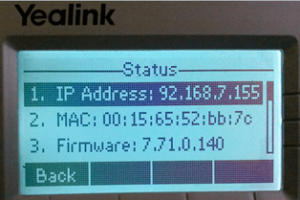
Step 3: Point your browser to the web interface of your Yealink G series phone, which in this example is http://192.168.7.155
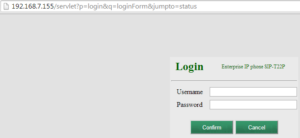
Enter your phone’s login credentials – username and password is admin by default.
Step 4: Click on the Account tab and Enter the following information.
Account: Account1
Line Active: Enabled
Label&Display Name: Enter the name you want to appear on the phone’s display
Register Name: < sip username >
User Name: < sip username >
Password: < sip password >
SIP Server: siptrunk.callacloud.com
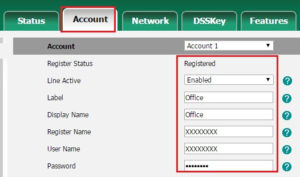
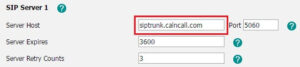
Step 5: Once you’ve entered all the details in the accounts page click on Confirm and wait until your Yealink phone applies your newly configured settings.
Dial Pattern:
For Singapore 65 + < Number >. Ex: 6563401006
For International Prefix: 00 + < Country Code > + < Number > Ex:008034790665(Japan)
